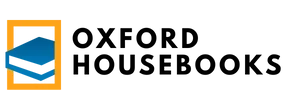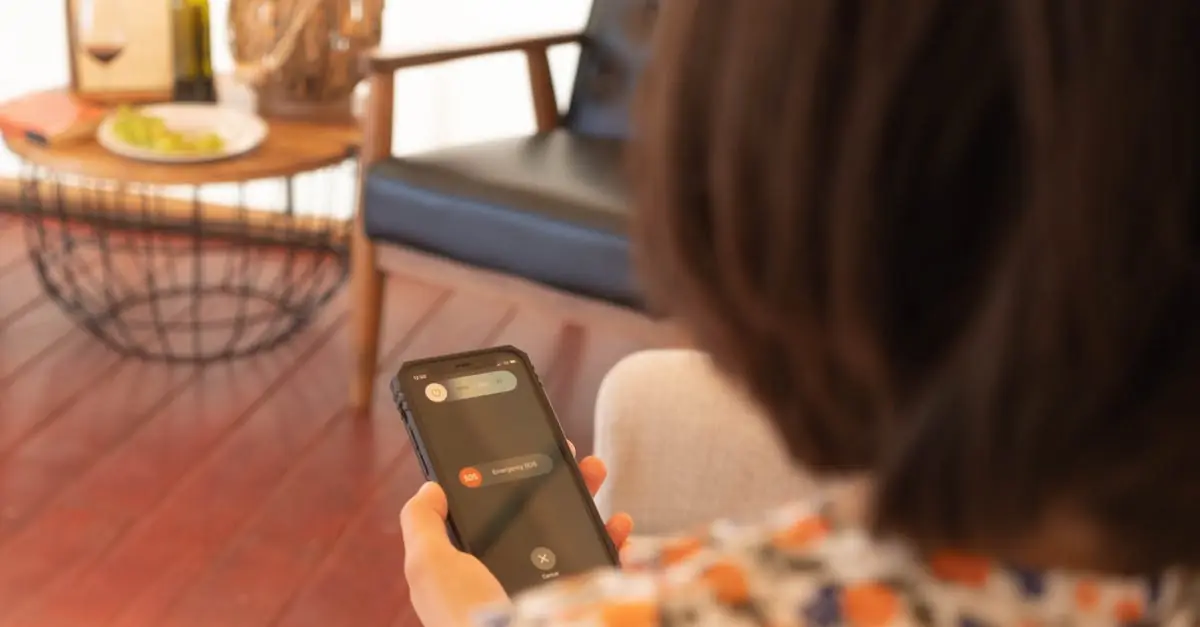Amber Alerts can be lifesavers, but sometimes they feel like an uninvited guest crashing your phone party. Picture this: you’re in a meeting, or maybe you’re finally enjoying that Netflix binge, and suddenly your iPhone blares like a fire alarm. It’s enough to make anyone jump out of their seat! While these alerts are crucial for public safety, there are moments when silence is golden.
Table of Contents
ToggleUnderstanding Amber Alerts
Amber Alerts serve as critical notifications during child abduction cases, aimed at mobilizing the public for immediate assistance. Alerts leverage technology to disseminate information quickly, enabling individuals to act swiftly if they spot a missing child.
What Are Amber Alerts?
Amber Alerts represent urgent messages issued by law enforcement when a child is kidnapped and believed to be in imminent danger. These alerts include details such as the child’s description, the suspected abductor, and vehicle information. Emergency notification systems disseminate this information via text messages, radio, and television, reaching a wide audience rapidly.
Importance of Amber Alerts
Amber Alerts play a vital role in enhancing community safety. Statistically, timely public involvement significantly increases the likelihood of a safe return for abducted children. Enhanced awareness helps to create a vigilant environment where individuals can respond quickly to sightings, making these alerts crucial in critical situations.
How to Turn Off Amber Alerts on iPhone
Disabling Amber Alerts on an iPhone involves a few simple steps within the device’s settings.
Accessing Notification Settings
First, begin by opening the “Settings” app on the iPhone. Notifications can be found as a list. Scroll down and select “Notifications” to access the notification settings. This menu displays various apps where adjustments can be made for notifications, including alerts for safety messages. Look for the “Government Alerts” section at the bottom for a quick overview.
Disabling Amber Alerts
Next, tap on “Government Alerts” to reveal options for Amber Alerts. An easy toggle switch appears beside the Amber Alerts option. Turning this toggle off stops the alerts from coming through. Remaining aware of the local laws and regulations regarding Amber Alerts is essential, as opting out may not be universally advisable.
Alternative Options
Users seeking to customize their notification experience on iPhones can explore several options beyond simply turning off Amber Alerts. These adjustments allow individuals to tailor their alert settings according to their preferences while maintaining awareness of essential notifications.
Customizing Alert Preferences
Adjusting alert preferences can help users find a balance between necessary notifications and personal peace. Go to the “Settings” app and select “Notifications” for an overview. Within “Government Alerts,” users can toggle specific alerts, such as Amber Alerts. This customization enhances the notification experience by allowing users to minimize disruption while still being informed about critical situations. Notifications can be categorized based on urgency, so other alert types might remain active, ensuring relevant information is still received.
Turning Off Emergency Alerts
Turning off emergency alerts requires a similar approach to adjusting alert preferences. In the “Settings” app, navigate to “Notifications.” Scroll down to “Government Alerts” and toggle off Emergency Alerts. This action prevents sudden interruptions from emergency notifications, which can also include severe weather warnings and public safety announcements. Disabling these alerts may alleviate anxiety during high-alert situations, but users should be cautious. Local laws often mandate that these alerts remain active for crucial safety updates.
Turning off Amber Alerts on an iPhone can provide a sense of control over notifications. While it’s important to recognize the role these alerts play in public safety, users may find the interruptions disruptive. By following the outlined steps in the article, individuals can customize their notification settings to strike a balance between staying informed and maintaining peace.
However, it’s crucial to remember the potential implications of opting out. Staying aware of local laws and regulations ensures that users remain informed about vital safety updates. Ultimately, finding the right notification settings can enhance the overall iPhone experience while still allowing for necessary alerts when it matters most.