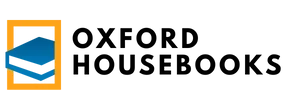In a world where the latest TikTok dance moves and endless scrolling can easily consume hours, knowing how to lock screen time on an iPhone is like finding the holy grail of productivity. It’s not just about putting the phone down; it’s about reclaiming precious moments of your life. Imagine actually finishing that book you’ve been meaning to read or having a real conversation without the constant ping of notifications.
Table of Contents
ToggleOverview of Screen Time on iPhone
Screen Time on an iPhone tracks and measures device usage. Users can review daily and weekly reports to understand their habits better.
What Is Screen Time?
Screen Time allows users to monitor device use, app activity, and overall engagement. This feature helps in identifying how much time is spent on specific applications. Users can access this data in the Settings app. It provides insights into their daily routines and how often they interact with their devices. Customizable settings enable users to receive notifications reminding them to take breaks or enforce app limits.
Importance of Locking Screen Time
Locking Screen Time settings ensures that changes cannot be made without permission. This feature is particularly useful for parents wanting to manage their children’s device use. It helps maintain established boundaries around screen time. Users gain control over app usage, reducing distractions during important tasks. Limiting screen time enhances focus, enabling individuals to engage in more productive activities. Prioritizing real-world interactions and activities promotes better mental well-being.
Step-by-Step Guide to Lock Screen Time
Locking Screen Time settings enhances control over device usage. Follow these steps to secure your settings.
Accessing Screen Time Settings
Open the Settings app on the iPhone, then scroll down to find Screen Time. Tap on it to view various options. Users can see daily and weekly reports, app activity, and usage patterns. To modify restrictions, select “Use Screen Time Passcode.” This feature enables parents to monitor and manage their children’s app engagement effectively. Ensure the iPhone is updated to the latest iOS for optimal performance and features.
Setting Up a Screen Time Passcode
To create a Screen Time passcode, select “Use Screen Time Passcode” within the Screen Time menu. Enter a unique four-digit code, distinct from the device’s unlock code. Retain this passcode securely, as it prevents unauthorized access to the Screen Time settings. Users can also set up password recovery questions for added security. For those managing children’s devices, enabling this passcode reinforces screen time limits and ensures adherence to agreed-upon guidelines.
Tips for Managing Screen Time
Effective screen time management enhances productivity and promotes well-being. Implementing practical strategies can support healthier device use.
Customizing App Limits
Customizing app limits allows users to control access to specific applications. Setting daily usage goals for each app helps individuals stay mindful of their time. For example, limiting social media apps to one hour daily can reduce distractions. Users can adjust these limits in the Screen Time settings under App Limits. Adjusting these limits to fit individual needs ensures that screen time remains productive. Periodically reviewing these limits based on changing habits reinforces self-awareness regarding device usage.
Using Downtime Features
Using downtime features encourages intentional breaks from devices. Users can schedule downtime during specific hours, allowing designated periods for focused activities. For instance, setting downtime from 8 PM to 7 AM promotes healthy sleep routines. During this time, only essential calls or notifications can come through, minimizing distractions. This added control makes it easier to navigate essential responsibilities without device interruptions. Regular use of downtime aligns device habits with personal time management goals, supporting overall mental health.
Troubleshooting Common Issues
Screen Time settings can occasionally present challenges during usage. Understanding how to resolve these issues ensures effective management of device use.
Passcode Recovery
Forgetting the Screen Time passcode is a common problem. Users can regain access by leveraging the “Forgot Passcode” option available in the Screen Time settings. After inputting the Apple ID and password associated with the account, a reset link will arrive via email. Following the instructions in that email restores the ability to set a new passcode. Keeping the Apple ID credentials handy simplifies this process. In cases where these steps don’t work, contacting Apple Support provides additional assistance.
Dealing with Overrides
Overrides can disrupt parental controls set through Screen Time. Family Sharing features often allow younger users to bypass restrictions, so checking the Family Sharing settings is essential. Administrators can enable or disable overrides by managing permissions for each family member. Removing any shortcuts that lead around Screen Time limits mitigates this issue. Regularly reviewing individual settings helps ensure that restrictions remain effective. Parents should also communicate usage rules clearly, reinforcing the intent behind the settings.
Locking Screen Time settings on an iPhone is a vital step toward promoting healthier device habits. By implementing these measures users can create a more focused environment that encourages real-world interactions. Establishing app limits and utilizing downtime features not only enhances productivity but also supports mental well-being.
For parents especially this control is essential in guiding children’s device use. With the right settings in place families can foster a balanced approach to technology. Regularly reviewing these settings and encouraging open communication about screen time can lead to more mindful usage. By prioritizing these practices users can transform their relationship with technology for the better.